While creating a resume, you must not be thinking about the file format of the resume. It is often the last thing candidates consider while making their job search plan.
I have gone thru many resumes that candidates don’t give importance to file format for the resume, but this is extremely important.
Assume that if you are sending a resume to the employer/HR which is troublesome to open.
I can share my experience. Some candidates share their resume as google docs and its hard to open the same because of access issues.
These candidates are losing opportunities because of incorrect resume format.
If your file format is not correct, then there are chances you are losing the job opportunities.
According to surveys, 99 percent of employers want a .doc (a Microsoft Word file) or a PDF file of your resume.
Though, there are many factors to consider when deciding your resume format.
The file format an employer wants may differ based on the company’s applicant tracking system.
Some ATS’s are not compatible with PDF format.
The HR/employer may also ask for an appropriate format depending on how you are submitting your resume—Are you uploading it online or are you emailing it.
If you are posting your resume online, Please follow the guidelines on how to upload your resume and which file format is advisable.
Some job listings or posts even specify in which format you should email your resume.
Some candidates send a different file format in that case resume may not be viewable.
Save your resume as a .doc file
To save your resume as a Word (.doc) document, click on File, Save As, and type in the file name you are giving your resume. Under “Format,” select “Word 97-2004 Document (.doc).”
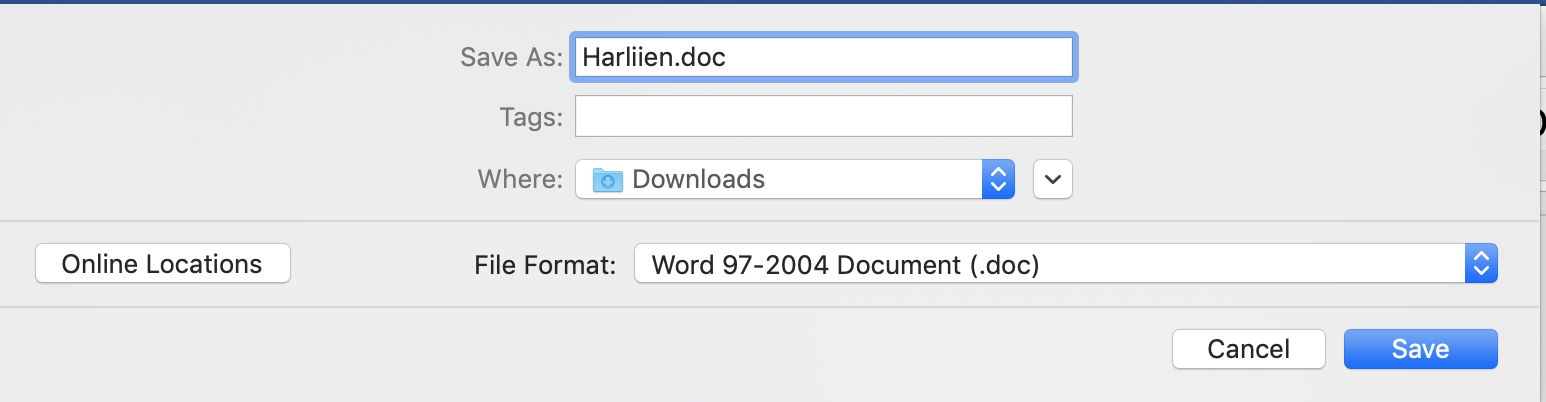
Save your resume as a PDF
To save a document as a PDF, go to File > Save As in Microsoft Word. In the box that opens up, select PDF from the Format drop-down menu.
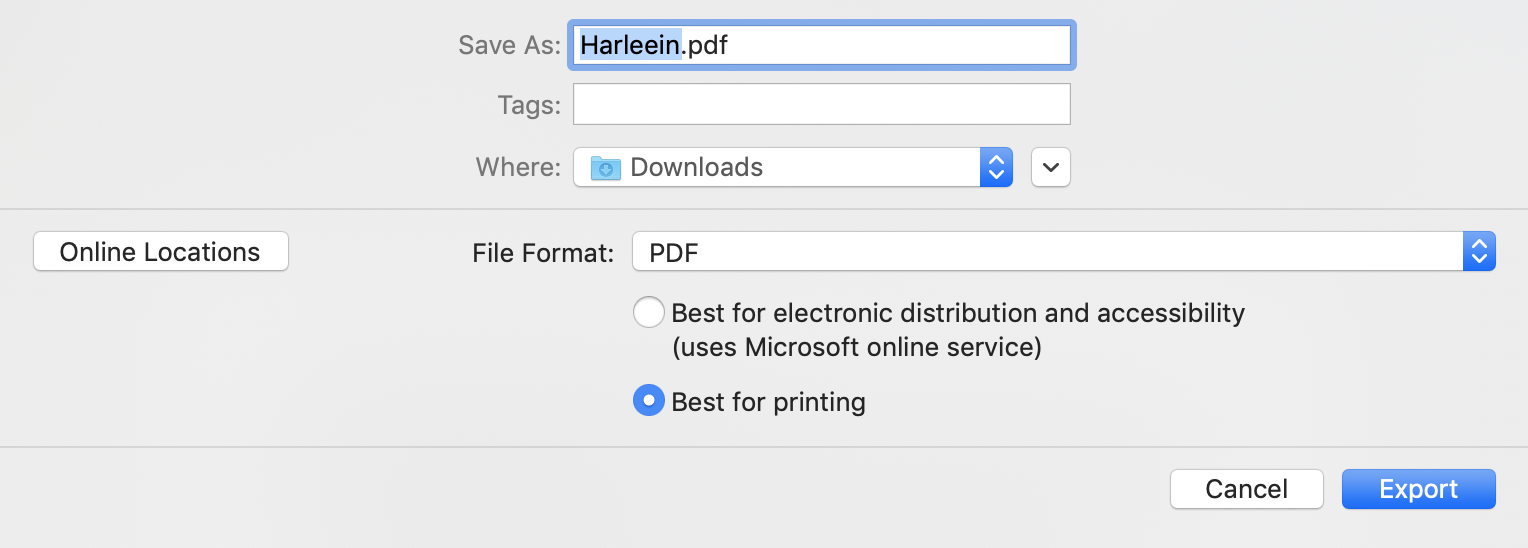
In case, if you don’t have access to Microsoft word and you are using google docs for creating your resume. To save a Google Doc as a PDF, go to File > Download As and choose PDF Document.
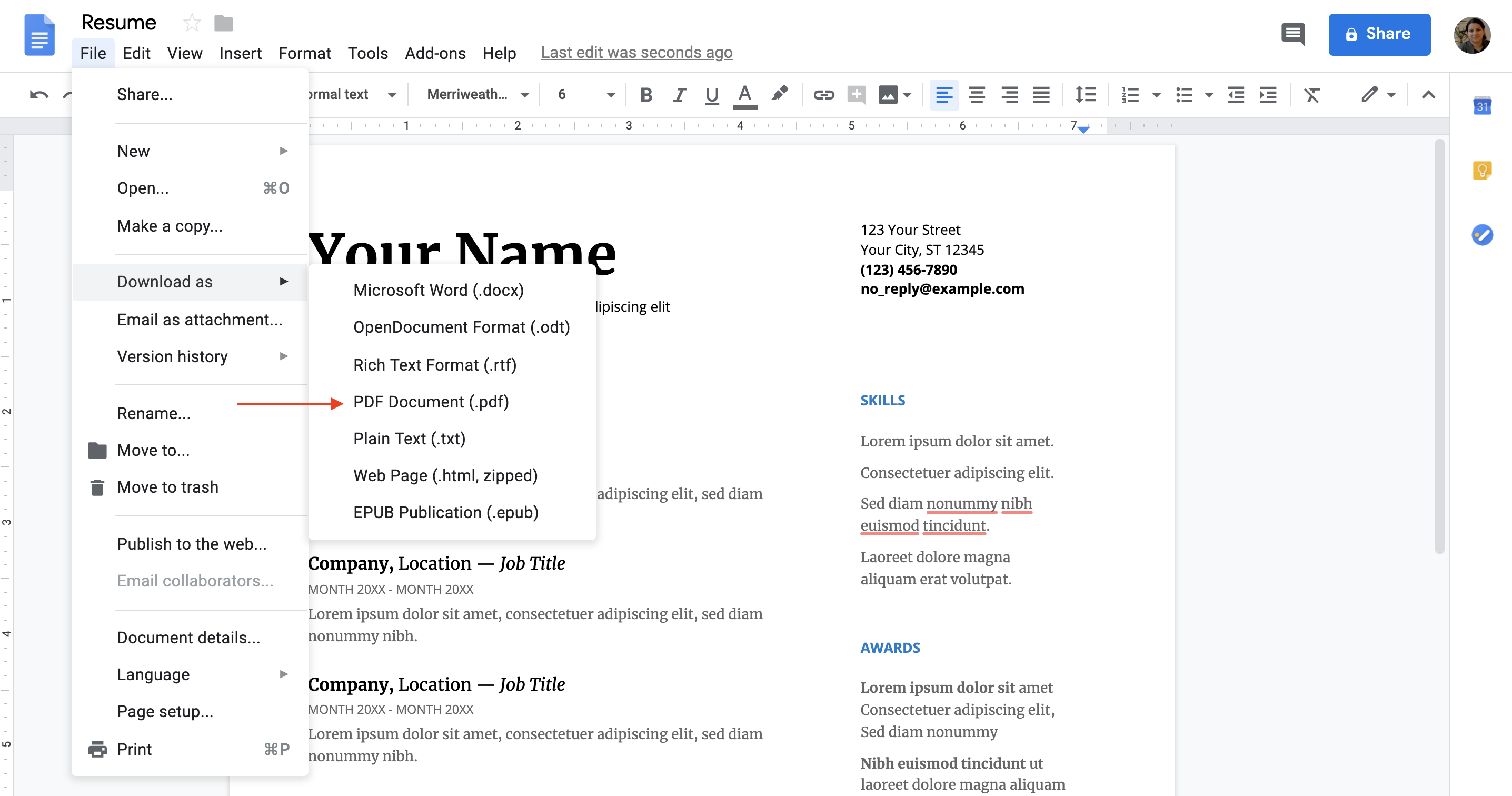
Follow the guidelines: If the employer asks for a Microsoft Word resume, send a Word resume, if an employer asks for a PDF (or if they don’t specify anything), send a PDF resume.